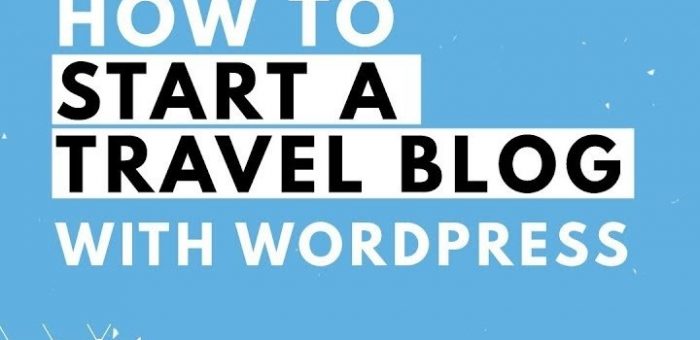What’s new in WordPress 5.5
WordPress 5.5 was released today. This is the second major release in 2020 and is packed with a lot of improvements, many of them are focused around WordPress block editor. There were some long-awaited features which are marking their debut with this release.
We will be sharing what’s new in WordPress 5.5 and which features you should try after updating your website. You will have to manually initiate the update unless you are on a managed WordPress hosting service.
Improved block editor in WordPress 5.5
You spend most f your time on block editor creating content for your WordPress blog . WordPress 5.5 brings some significant changes to help you use block editor more efficiently.
Integrated block directory
If you want to add a block that is not on your site, then the block directory will automatically give suggestions. It is an integrated block directory.
UI changes in the block editor
There are visual improvements to the block editor. Borders and highlights are improved to make block editor more accessible.
Edit images inside block editor
Users are allowed to edit images inside the block editor. You can adjust image height, width, aspect ratio, crop, and rotate without leaving the post editor.
Block patterns
A new feature called block patterns has been added. They are commonly used blocks with pre-configured settings that you can easily add.
Improved block navigation and movement
WordPress 5.5 now comes with much better block navigation making it easier to select parent block or a nested element inside it. You can also move blocks by grabbing the handle and drag and drop them.
Auto-update of theme and plugins
WordPress 5.5 takes a big leap towards security by introducing automatic updates for WordPress plugins and themes.
update plugins by uploading a new version
Normally, you would update WordPress plugins by clicking on update notification or may have had to do it manually. In that case, your only option was to use an FTP client to upload the new version. WordPress 5.5 has fixed this problem and now you can simply go to the Plugins » Add New page and upload the new version like you would upload any new plugin zip file.
Lazy loading for images
Under this feature WordPress 5.5 will only load images that are visible to the user on-screen and delay loading other images.
The default XML Sitemaps in WordPress
Sitemaps are a crucial part of WordPress and this feature would help many beginners who are not following SEO best practices.
However, the default WordPress XML Sitemaps are quite limited in features and functionality. This is why both top WordPress SEO plugins, All in one and Yoast SEO will continue providing their own XML sitemaps.
WordPress Version 6.2