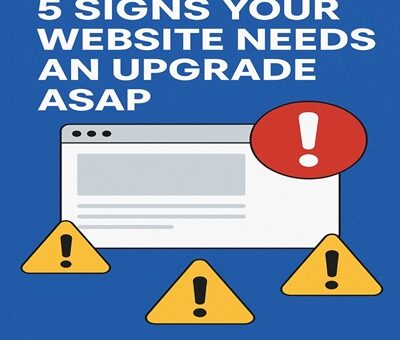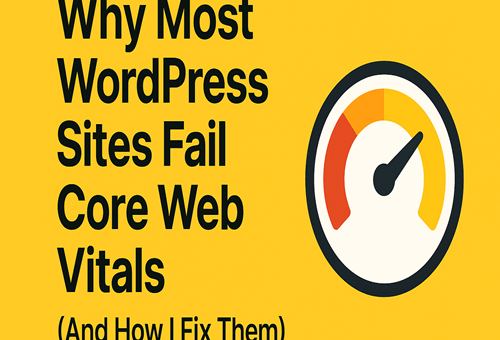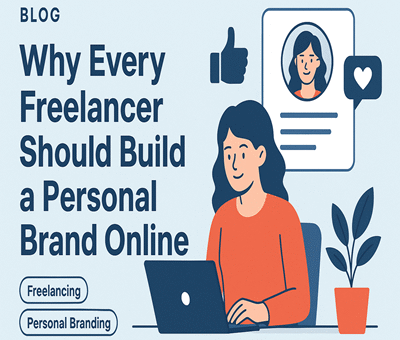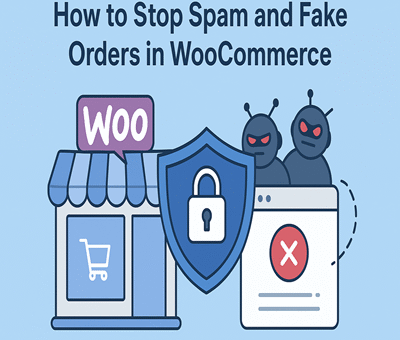In the era of digital technologies, it is no longer about great content and high-quality back-links that get to the top of Google. Search engines are currently looking for structured, organized and machine-readable data. Schema Markup is where the picture comes in. Schema is possibly one of the most effective tools for ensuring your website is included in rich results, dominating the SERPs, and receiving more organic clicks.
This blog will explain what schema markup is, why it is important, and how you can add schema markup step-by-step to increase your search presence.
What Is Schema Markup?
Schema markup is essentially a structured data inserted into the code of your website that assists the search engines in knowing what your content entails, rather than what it reflects.
Major search engines such as Google, Bing, Yahoo, and Yandex introduced it as a common vocabulary under Schema.org.
Adding schema provides search engines with additional context of your content, e.g.:
- Is the page an article?
- Is it a recipe?
- Is it a priced and reviewed product?
- Is it an FAQ page?
This supplementary data will assist Google in showing rich snippets, knowledge panels, and augmented search results, all of which enhance appearance.
Why Is Schema Markup Important for SEO?
Schema markup does not boost rankings directly, but it will radically improve the appearance of your pages on Google. This results in increased click-through, more impressions and increased visibility.
- Helps Search Engines Learn Your material
A schema makes what you have read machine-readable. This transparency is such that search engines index your site better.
- Improves Search Results with Rich Results
Using schema, your entries may look like:
- Star ratings
- FAQs
- Images
- Price and availability
- Event dates
- Breadcrumbs
Such pictures have more clicks than simple text descriptions.
- Improves Organic CTR
Rich snippets attract the user’s attention. Although you might remain in the same rank, you have more chances of being clicked because your result appears better.
- Develops Trust and Credibility
The more your pages display systematized, tested information such as reviews or product descriptions, the more users are likely to trust your brand.
- Voice Search Optimization
Schema is designed to make voice assistants, such as Google Assistant or Siri, comprehend your information in order to have a better shot at appearing in voice search results.
How Schema Markup Works
Schema markup is typically written in one of the following forms:
- JSON-LD (recommended by Google)
- Microdata
- RDFa
Of these, JSON-LD is the simplest and the least messy format since it does not interfere with your existing HTML as it is placed within the <script> tag.
Example of a simple Article schema in JSON-LD:
<script type=”application/ld+json”>
{
“@context”: “https://schema.org”,
“@type”: “Article”,
“headline”: “How to Use Schema Markup to Improve Search Visibility”,
“author”: “Priyanka Mondal”,
“datePublished”: “2025-12-03”
}
</script>
Types of Schema Markup You Can Use
The number of schemas on schema.org is greater than 800. However, all you have to do is think about the ones that are pertinent to your content.
- Article Schema
Good in blogs, news and editorial articles.
- FAQ Schema
Displays the frequently asked questions on the Google result page.
- Breadcrumb Schema
Enhances navigation and URL format representation.
- Product Schema
Displays product specifications such as price, reviews and availability- ideal in eCommerce.
- Review Schema
SERPs with star ratings.
- How-To Schema
It can be helpful in step-by-step instructions.
- Local Business Schema
Increases the visibility of local service providers.
- Event Schema
Advertises webinars, workshops, or face-to-face.
- Recipe Schema
The one with cooking blogs has pictures, calories, and ingredients.
- Organization Schema
Knowledge panels are optimized using your brand.
Step-by-Step Guide: How to Use Schema Markup to Improve Search Visibility
Schema markup might not appear very user-friendly; however, once you have the process, it will become an easy and effective method of SEO. This is the step-by-step guide to assist you in implementing it and enhancing the way your site will be shown in search results.
Step 1: Find the appropriate pages
The first step is to choose which pages will be most useful with structured data, e.g. blog posts, product pages, frequently asked questions, service pages, or event listings. Commonly, these pages can be improved with a better search facility.
Step 2: Select the right type of schema
According to the content of the page, select an appropriate schema in Schema.org. An example is the use of Article schema with blogs, Product schema with eCommerce pages and FAQ schema with question-based content.
Step 3: Code your schema markup
Easily made in tools such as Google Structured Data Markup Helper, Merkeles Schema Generator, or WordPress plugins such as Rank Math and Schema Pro, the JSON-LD code can be generated.
Step 4: Add the schema to your site
Sometimes you can add the JSON-LD script directly into the head part of your webpage to make it work, or add it with a plugin to make it work without writing code.
Step 5: Test and validate
Lastly, test your structured data by the Rich Results Test or the Schema Validator of Google or, better, both of these tools to confirm that everything is in order and ready to be displayed as a rich result.
Best Practices for Using Schema Markup
Following schema markup best practices ensures accuracy, prevents errors, and maximizes your chances of earning rich results and stronger search visibility.
- Always Use JSON-LD Google-Preferred
It is not mixed with HTML and is less difficult to maintain
- Not to Stuff With the Irrelevant Information Schema
Add the schema only then, which actually reflects the content
- Use Accurate, Up-to-Date Data
Google punishes incorrectly structured data.
- Avoid Duplicate Schema
When your schema is already added by your plugin or theme, then you should turn off duplicates, which will result in errors.
- Keep Schema Updated
Should any prices, dates or reviews be modified, rewrite your schema as well.
- Uphold Clean Coding
Ensure code quality so your structured data aligns with schema.org standards
Examples of Schema That Boost Visibility
1. FAQ Schema Example
<script type=”application/ld+json”>
{
“@context”: “https://schema.org”,
“@type”: “FAQPage”,
“mainEntity”: [{
“@type”: “Question”,
“name”: “What is schema markup?”,
“acceptedAnswer”: {
“@type”: “Answer”,
“text”: “Schema markup is structured data used by search engines to understand your content better.”
}
}]
}
</script>
2. Product Schema Example
{
“@context”: “https://schema.org”,
“@type”: “Product”,
“name”: “Wireless Earbuds”,
“description”: “High-quality Bluetooth earbuds with noise cancellation.”,
“offers”: {
“@type”: “Offer”,
“price”: “1999”,
“priceCurrency”: “INR”,
“availability”: “https://schema.org/InStock”
}
}
Benefits You Can Expect After Implementing Schema
Implementing schema markup can significantly enhance how search engines read and display your content. It improves visibility, boosts click-through rates, and makes your pages more appealing with rich, informative search results.
- Higher organic visibility
- Higher click-through rate
- More qualified traffic
- Rich snippets for your pages
- Improved user engagement
- Better brand credibility
- Improved conversion rates
The schema markup does not promise any ranking improvement, but it greatly enhances the presentation of your content, which, of course, benefits the overall SEO.
Conclusion
Schema markup is among the least appreciated SEO techniques, but it will change the way your site looks in Google. Regardless of the type of blog, service web or eCommerce store, structured data allows search engines to know more about your content and display it in a more appealing manner.
With the proper schema type, use of JSON-LD, testing your markup, and the monitoring of performance, you can increase your search visibility and organic traffic by a significant margin.