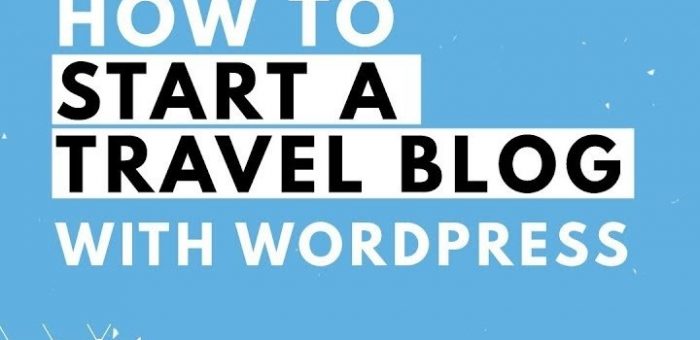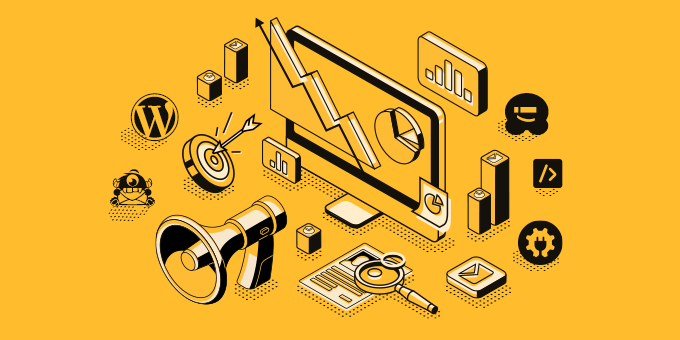Yes, enabling WordPress auto updates can increase website security. WordPress is a popular content management system that powers millions of websites, which also makes it a popular target for hackers. WordPress releases updates regularly to fix vulnerabilities, bugs and improve security.
By enabling auto updates, your WordPress website will automatically install the latest security updates and patches as soon as they become available, without requiring any manual intervention. This means that your website will always be up-to-date with the latest security features, reducing the chances of being targeted by hackers.
It is important to note that while auto updates can improve your website’s security, they can also potentially cause compatibility issues with your website’s plugins and themes. It is therefore important to regularly backup your website before enabling auto updates and to ensure that your plugins and themes are also regularly updated and compatible with the latest version of WordPress.
Enabling WordPress auto updates has both pros and cons.
Pros:
- Increased security: Auto updates ensure that your website is always up-to-date with the latest security features and patches, reducing the chances of being targeted by hackers.
- Saves time: Auto updates save time and effort required to manually update the website, especially if you have multiple WordPress websites.
- Bug Fixes: Auto updates can fix bugs, improve functionality and add new features to your website without any manual intervention.
Cons:
- Compatibility issues: Auto updates can potentially cause compatibility issues with your website’s plugins and themes, leading to errors or broken functionality.
- Customization can be lost: Auto updates can overwrite any customization you have made to your website’s theme or plugins, potentially causing functionality to break.
- Version control: Auto updates may make it difficult to maintain version control of your website, which could cause issues if you need to roll back to a previous version.
- Unexpected downtime: Auto updates can sometimes cause unexpected downtime or errors, leading to a loss of revenue or customer dissatisfaction.
It is important to weigh the pros and cons before enabling auto updates and to regularly backup your website to avoid any potential issues. It is also recommended to test updates on a staging environment before applying them to your live website.