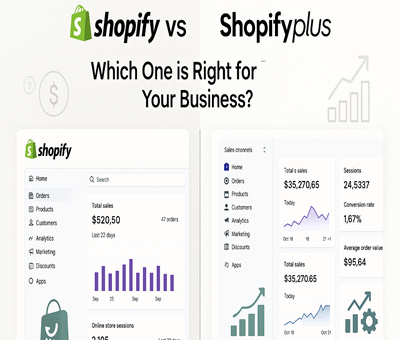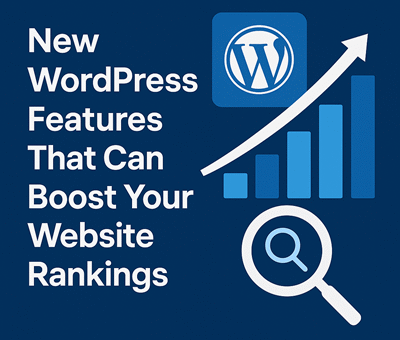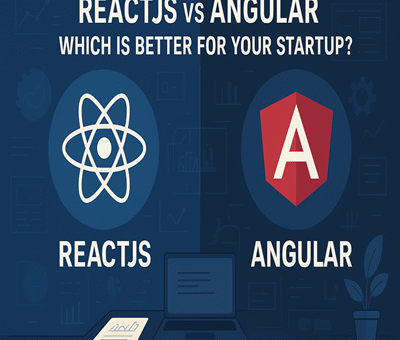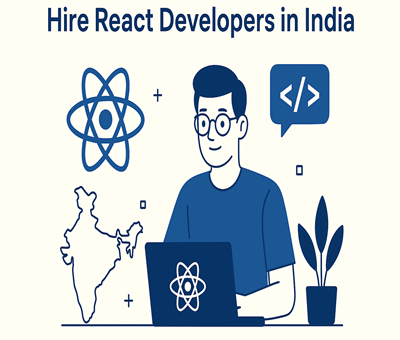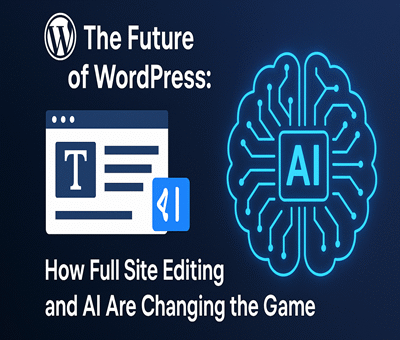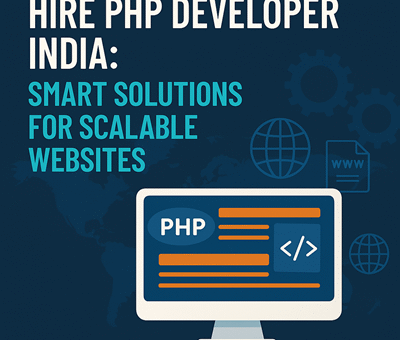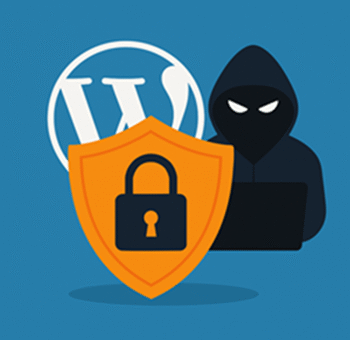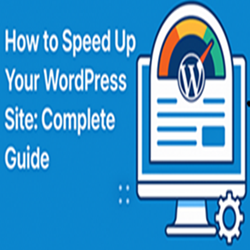In the world of eCommerce, Shopify has become a household name. Known for its ease of use, robust features, and scalability, it powers over a million online stores worldwide. But if you’re growing fast or planning a large-scale operation, you’ve likely heard about Shopify Plus, the enterprise-level solution from Shopify.
So the big question is: Shopify vs Shopify Plus — which is better for your business?
Let’s break down the key differences to help you make an informed decision.
🧩 What Is Shopify?
Shopify is a hosted eCommerce platform ideal for small to medium-sized businesses. It offers:
-
Drag-and-drop website builder
-
Responsive themes
-
App marketplace
-
Integrated payment gateways
-
Basic automation
-
Hosting & security
Pricing starts at $39/month, making it a go-to option for new and growing online businesses.
🚀 What Is Shopify Plus?
Shopify Plus is the premium enterprise version designed for high-growth and large-scale businesses. It offers everything in Shopify, plus:
-
Dedicated account manager (Launch Engineer)
-
Advanced API access
-
More customization through Shopify Scripts and Flow
-
Higher-volume automation
-
Wholesale/B2B channel support
-
Priority customer support
-
Exclusive integrations and features
Pricing starts around $2,000/month, depending on your business size and needs.
🔍 Shopify vs Shopify Plus: Key Comparisons
| Feature | Shopify | Shopify Plus |
|---|---|---|
| Price | $39–$399/month | Starts at $2,000/month |
| Support | Standard | Dedicated success manager |
| Customization | Limited | Advanced (via Scripts & APIs) |
| Checkout | Standard checkout | Customizable checkout |
| Automation | Basic (limited to apps) | Shopify Flow, Launchpad |
| User Accounts | Up to 15 admin accounts | Unlimited staff accounts |
| Wholesale | Third-party apps | Built-in wholesale channel |
| Scalability | Good for SMBs | Ideal for high-growth businesses |
🏆 When to Choose Shopify
You should stick with Shopify if:
-
You’re a small to mid-sized business
-
You’re starting out or running on a lean budget
-
You don’t require deep backend customizations
-
Your monthly revenue is under $80K
🏢 When to Choose Shopify Plus
Go with Shopify Plus if:
-
You’re an enterprise brand or scaling rapidly
-
You need full control over checkout and backend
-
You run flash sales or high-volume campaigns
-
You require B2B/wholesale features
-
Your revenue exceeds $1M annually
✅ Final Verdict: Which Is Right for You?
Choosing between Shopify and Shopify Plus comes down to your current needs and future growth plans.
-
For startups and small businesses, Shopify offers plenty of power and flexibility without the high cost.
-
For larger brands needing enterprise-level features, Shopify Plus unlocks the advanced capabilities necessary to scale efficiently.
Still not sure? Let a professional evaluate your store and growth needs.
📞 Need Help Choosing or Migrating?
At ajaymaanju.com, we specialize in Shopify development, migration, and store optimization. Whether you need a simple store setup or an advanced Shopify Plus implementation, we’ve got you covered.