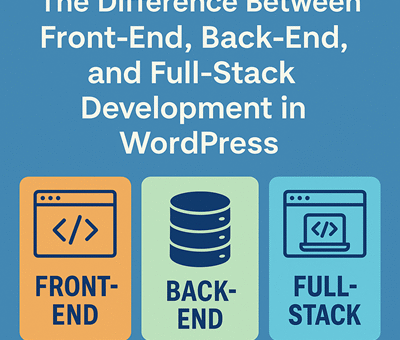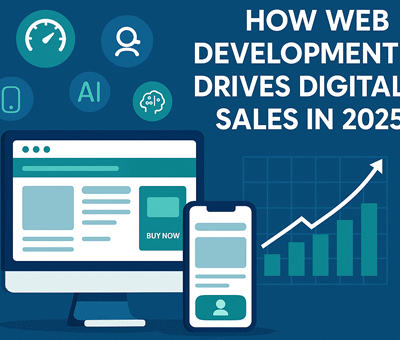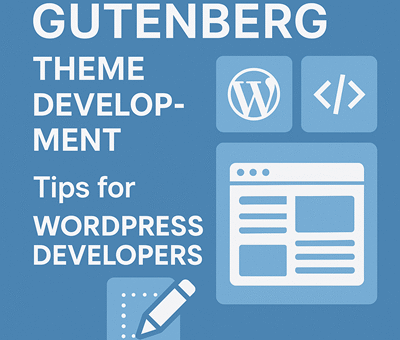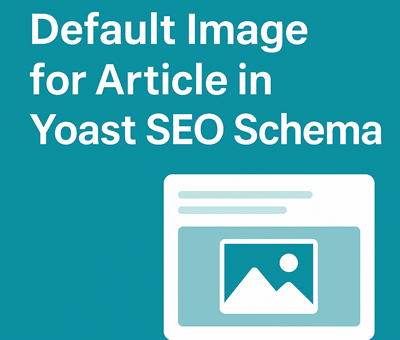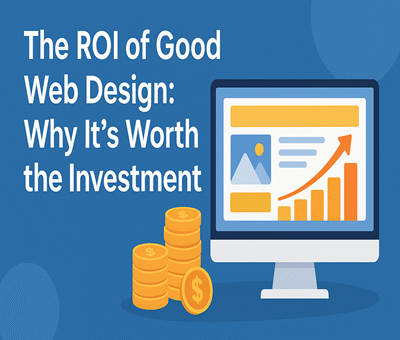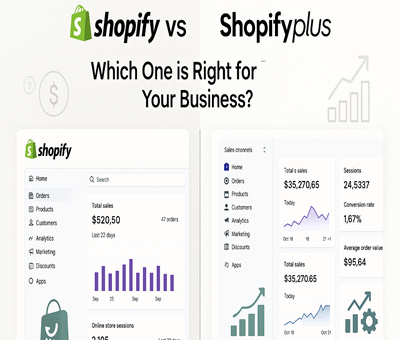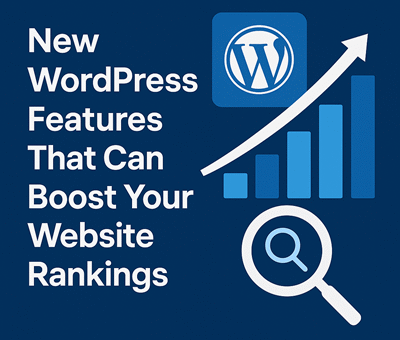Migrating a website is like moving to a new house—you want everything in its right place, and you definitely don’t want to lose valuable belongings. In the digital world, those “belongings” are your SEO rankings and organic traffic. A poorly managed migration can cause traffic drops, indexing errors, and even long-term ranking issues.
To save you from such disasters, here’s the ultimate SEO site migration checklist that ensures a smooth transition while keeping your rankings intact.
1. Pre-Migration Planning
Before making any moves, preparation is key.
-
Audit your current website: Note down current rankings, traffic sources, and top-performing pages.
-
Benchmark SEO performance: Export data from Google Analytics and Google Search Console.
-
Crawl your site: Use tools like Screaming Frog or Ahrefs to capture URLs, meta tags, and site structure.
-
Create a backup: Always maintain a full backup of files and databases.
👉 This gives you a solid baseline for comparison after migration.
2. Define the Type of Migration
There are several types of website migrations, and each requires a slightly different SEO approach:
-
Domain migration: Moving to a new domain name.
-
CMS/platform migration: Switching from WordPress to Shopify, etc.
-
Design or structure changes: Revamping the look or URL hierarchy.
-
Protocol migration: From HTTP to HTTPS.
Knowing your type helps you anticipate risks.
3. Set Up a Test Environment
Never migrate directly on the live site.
-
Build a staging site (test version).
-
Use
robots.txtor password protection to prevent indexing during testing. -
Test all functionality—navigation, forms, speed, mobile-friendliness.
4. Create a Redirect Map (301 Redirects)
This step is crucial for SEO preservation.
-
Map all old URLs to the most relevant new URLs.
-
Use 301 permanent redirects, not 302.
-
Avoid redirect chains (A → B → C). Always redirect directly.
5. Optimize On-Page SEO Elements
-
Ensure title tags, meta descriptions, headers, and alt text are migrated correctly.
-
Check for broken links and update them.
-
Re-implement structured data (schema).
6. Update Internal Linking
-
Fix internal links to point directly to new URLs.
-
Update navigation menus and breadcrumbs.
-
Avoid linking through redirected URLs.
7. Submit Updated Sitemap & Robots.txt
-
Create a fresh XML sitemap and submit it to Google Search Console.
-
Ensure
robots.txtallows search engines to crawl your new site. -
Remove any “disallow” rules used during testing.
8. Post-Migration Monitoring
After the migration goes live, the work isn’t done.
-
Monitor Google Search Console for crawl errors and indexing issues.
-
Track rankings of key pages.
-
Compare traffic levels against pre-migration benchmarks.
-
Fix 404 errors promptly.
9. Update External Signals
-
Update backlinks (where possible) by reaching out to top referral websites.
-
Update Google Business Profile, social media profiles, and email signatures with new URLs.
10. Keep a Close Eye on Performance
-
Use Google Analytics to track organic sessions.
-
Monitor conversion rates and user behavior.
-
Expect minor fluctuations, but long-term drops mean something’s wrong.
Conclusion
Migrating your website doesn’t have to mean losing your hard-earned SEO traffic. With careful planning, precise execution, and ongoing monitoring, you can make the switch smoothly while retaining—and even improving—your rankings.
Think of this checklist as your moving-day survival kit for websites. Follow it step by step, and your SEO traffic will remain safe and steady.
✅ Pro Tip: Always schedule migrations during low-traffic periods and keep your development and SEO teams aligned throughout the process.