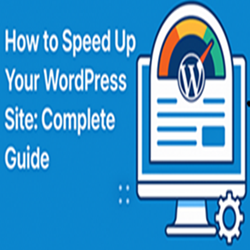
In today’s fast-paced digital world, website speed is more than just a luxury—it’s a necessity. A slow-loading WordPress site can frustrate visitors, increase bounce rates, and hurt your SEO rankings. Whether you’re running a blog, an e-commerce store, or a business website, speed directly affects your user experience and bottom line.
In this complete guide, we’ll walk you through the most effective strategies to speed up your WordPress site.
Why Website Speed Matters
Before diving into the how-to, let’s understand why speed is crucial:
-
Better User Experience: Fast websites keep visitors engaged and reduce bounce rates.
-
Higher SEO Rankings: Google uses site speed as a ranking factor.
-
Increased Conversions: Faster websites typically lead to higher conversion rates.
-
Lower Hosting Costs: Optimized sites consume fewer server resources.
Step-by-Step Guide to Speeding Up WordPress
1. Choose a Fast and Reliable Hosting Provider
Your web host forms the foundation of your site’s performance. Avoid shared hosting if your site has growing traffic. Consider:
-
Managed WordPress Hosting (e.g., Kinsta, WP Engine)
-
VPS or Cloud Hosting (e.g., DigitalOcean, SiteGround, Cloudways)
2. Use a Lightweight Theme
Heavy themes slow down your site. Choose a well-coded, minimal theme like:
-
Astra
-
GeneratePress
-
Neve
-
Hello Elementor (for page builder users)
3. Install a Caching Plugin
Caching reduces the load on your server by storing static versions of your pages. Popular caching plugins:
-
WP Rocket (premium)
-
W3 Total Cache
-
WP Super Cache
-
LiteSpeed Cache (if your host supports it)
4. Optimize Images
Large image files are major speed killers. Use these practices:
-
Compress images using plugins like ShortPixel, Smush, or Imagify
-
Serve next-gen formats like WebP
-
Lazy load images so they load only when needed
5. Minify CSS, JavaScript, and HTML
Minification removes unnecessary characters from code to reduce file size.
-
Use plugins like Autoptimize, WP Rocket, or Asset CleanUp
-
Combine files when possible to reduce HTTP requests
6. Use a Content Delivery Network (CDN)
A CDN stores copies of your site on multiple servers worldwide to deliver content faster.
Popular CDNs include:
-
Cloudflare (also adds security features)
-
Bunny.net
-
StackPath
-
KeyCDN
7. Limit Plugins and Clean Up Your Site
Too many plugins = slow site. Tips:
-
Deactivate and delete unused plugins
-
Avoid plugins with overlapping functionality
-
Use query monitor tools to detect slow-loading plugins
8. Optimize Your Database
Over time, your WordPress database collects clutter. Clean it regularly with:
-
WP-Optimize
-
Advanced Database Cleaner
-
WP-Sweep
9. Enable GZIP Compression
GZIP compresses your files before sending them to the browser. Most caching plugins handle this, or you can enable it manually via .htaccess.
10. Keep WordPress Updated
An outdated WordPress core, theme, or plugin can cause performance issues and vulnerabilities. Always:
-
Use the latest WordPress version
-
Update plugins and themes regularly
-
Backup before major updates
11. Reduce External HTTP Requests
Limit the number of scripts/styles/fonts loaded from third-party servers (like Google Fonts or Facebook widgets) as they can slow your site down.
-
Host fonts locally
-
Combine external scripts when possible
12. Monitor Site Speed Regularly
Use speed testing tools to measure and track improvements:
-
Google PageSpeed Insights
-
GTmetrix
-
Pingdom
-
WebPageTest
These tools offer actionable suggestions to enhance performance.
🧠 Pro Tips for Power Users
-
Use lazy load for iframes and videos
-
Disable emojis and embeds if not needed
-
Defer or async JavaScript loading
-
Use PHP 8+ and the latest MySQL version for better performance
📈 Final Thoughts
Speeding up your WordPress site isn’t a one-time task—it’s an ongoing process. Start by implementing the basics like caching and image optimization, then move toward more advanced tweaks like code minification and database optimization.
A fast site means better UX, improved SEO, and ultimately, more conversions. Start optimizing today, and you’ll see the difference.
Need help speeding up your WordPress site? Drop your questions in the comments or contact a WordPress speed optimization expert!
